GoGuardian Parent App
Welcome to GoGuardian Parent/Guardian!
Muscogee County School District has granted you access to GoGuardian Parent, a mobile app designed to provide parents/guardians insight and control over their student’s online activity when on school-managed devices and accounts. First, the GoGuardian Parent app provides an overview of your children’s online activity on school-managed devices and accounts – this overview includes the apps, extensions, documents, and websites your student visited. Second, GoGuardian Parent provides you with an additional set of internet controls that you can set for out-of-school hours. GoGuardian Parent was created to help provide students additional educational support and is a companion to the classroom engagement and internet filtering tools that our school uses.
What is included in this app:
- Top 5 overview of your student’s online activity
- Any teacher interventions related to your student’s online activity
- 30-day overview of your student’s online activity
- Ability to block websites on school-issued devices during out-of-school hours (4:00pm to 7:00am M-F, and ALL weekend)
- Ability to pause internet access on school-issued devices during out-of-school hours, either on-demand or at a scheduled time
To access the app, please follow the below instructions:
1. Download the application
2. Enter email address for authentication
After the app is successfully downloaded and installed, open it up and enter the email address registered with the school (this email needs to match the email used in Infinite Campus/Parent Portal) Note: If you forgot your registered email address, please reach out to your school administrator.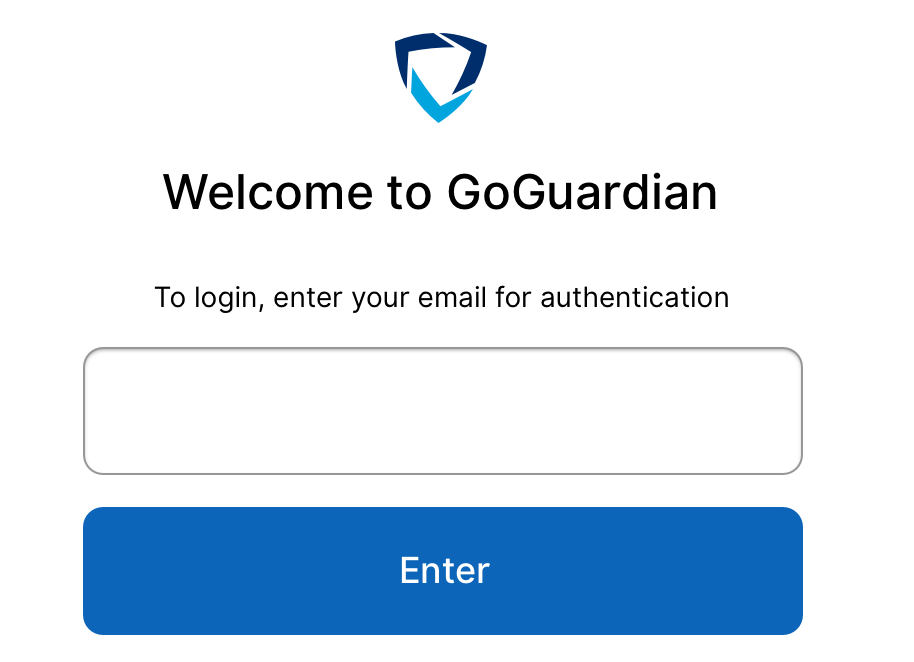
NOTE: If the message “Sorry, the email you provided can’t be verified. Please try again or contact your school’s administrator” appears, double-check the spelling of the full email address.
If it is correct, please contact the school or district’s administration to verify the email is on file as the primary Infinite Campus email. It will be the same email you use to enter the Infinite Campus Parent Portal.
3. Email verification
Login/Check Email: Check your email on your phone for a link to log in to the app. Tap the “Verify your email”, and it will take you straight to the app. Note: If you don’t have access to your email through the device you used to log in, tap on “Login with verification code”, and copy and paste the verification code from the email into the app.
4. Review terms and conditions
After successfully entering the email address, proceed to read the terms and conditions for GoGuardian Parent by navigating to the bottom of the text box. After reading the terms and conditions, click the checkbox to confirm review of the text and click the “I Agree” button.
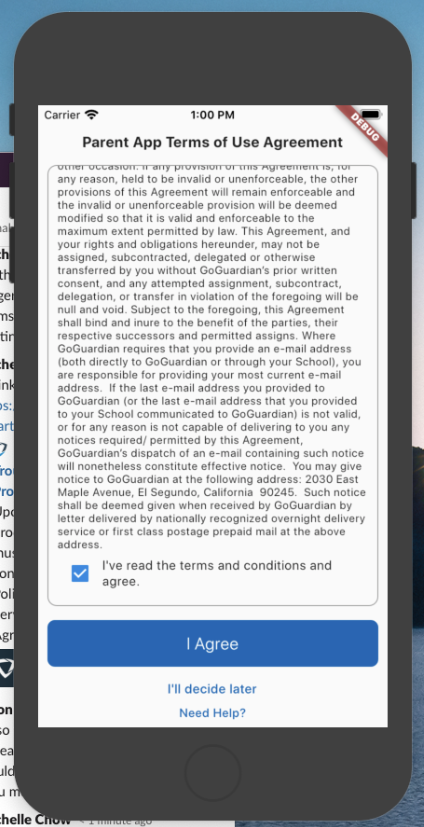
NOTE: If the “I Agree” button is not present and shows as “Read to the bottom,” ensure that the text has been reviewed by reading to the bottom of the text within the text box and clicking the checkbox to confirm the text has been reviewed.
If this does not work, please close the application, confirm the device has an active internet connection, re-open the application, and try again.
5. Explore GoGuardian Parent
After successfully signing in, choose a student account to review activity from the “Your Students” page. Depending on the administrative configuration, you may have access to the following information:
- A list of the student’s top 5 Top visited domains and GSuite files.
- A count of how many times Teachers using GoGuardian Teacher has guided the student’s browsing behavior by closing tabs, locking browsing, opening specified tabs, or blocking access to websites.
NOTE: This feature depends on the account’s subscription status to GoGuardian Teacher and may be unavailable. - All browsing activity by domain is logged within the Chrome browser for the student’s managed Google account.
If you have any questions, please refer to the Muscogee County School District GoGuardian page
Need More Help?
Contact your school for more information