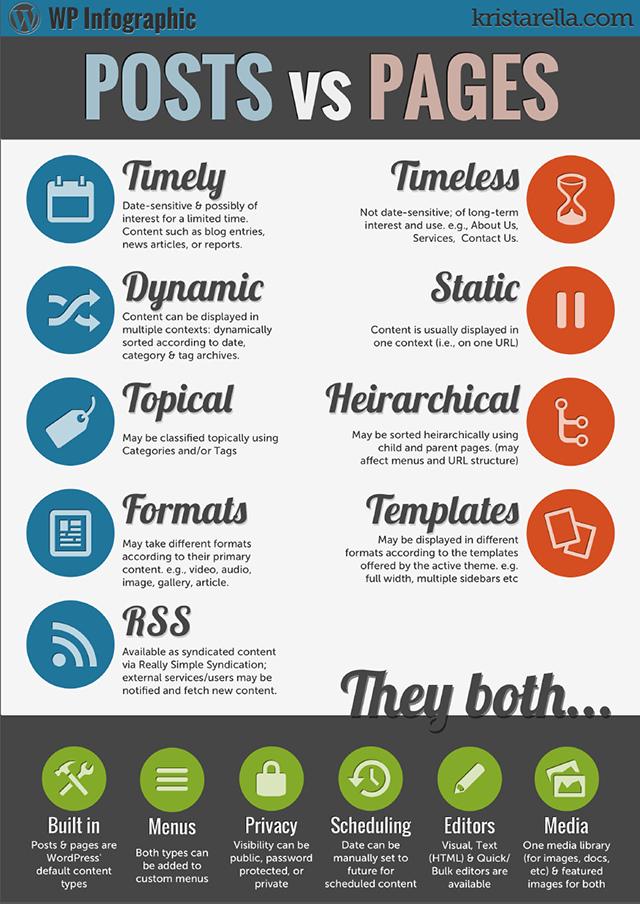Plugins, Wordpress Tutorials
Doc Embedder is a plug-in that lets you embed multiple file types in a web page using the Google Docs Viewer (no Flash or Adobe browser plug-ins required).
Similar to services like Scribd, Doc Embedder will allow you to embed MS Office, PDF, PSD, TIFF, and multiple other file types directly into your page or post, not requiring the user to have Adobe Reader, PowerPoint, or other software installed to view the contents. Unlike Scribd, the files do not need to be uploaded to any service first – including Google Docs – but can exist anywhere accessible on your site or the internet.
Currently supported file types:
- Adobe Acrobat (PDF)
- Microsoft Word (DOC/DOCX*)
- Microsoft PowerPoint (PPT/PPTX*)
- Microsoft Excel (XLS/XLSX*)
- TIFF Images (TIF, TIFF)
- Apple Pages (PAGES)
- Adobe Illustrator (AI)
- Adobe Photoshop (PSD)
- Autodesk AutoCad (DXF)
- Scalable Vector Graphics (SVG**)
- PostScript (EPS/PS)
- OpenType/TrueType Fonts (OTF/TTF)
- XML Paper Specification (XPS)
- Archive Files (ZIP/RAR)
HOW TO USE
There are several different ways that you can embed documents. If you documents are not uploaded to your WordPress site then you can easily add a shortcode like below:
Download (PDF, Unknown)
If you are uploading your document to the Media Gallery in your WordPress site then you can embed your documents by doing the following:
- Select the “Add Media” button which is located right above your editor.
- Select your document
- Far right of your screen ensure “Link to” is set to “Media File”
- Select the button “Insert into Page”
If you have any issues or need any additional help with this plugin please submit a ticket.

Wordpress Tutorials
Posts and Pages are both content types and while they have a lot of similarities there are also a few differences specific to each content type. To put it simply, the differences are not unlike different kinds of publications: Pages are like Books, Posts are like Magazines.
Enough, no?
OK, let’s dig a little deeper.
Pages generally hold content that is fairly static; once you’ve published it, while you may wish to be able to change it, it isn’t something that you’re going to have to edit regularly. It isn’t time sensitive and it remains in its place and usually will have a spot in your menu.
Pages are like a book on the bookshelf, their content is useful over the long term. They’re unlikely to change much, or very often, and they’re good to have easily accessible for reference.
Pages can also be built hierarchically in your site structure and you can apply different kinds of layout templates to them according to the templates available in your theme (and yes, this is kind of where the metaphor ends).
Posts on the other hand are time sensitive, they may be categorized, they will also be included in your RSS feed (people may subscribe to them). They will be displayed on your blog page, or front page, in reverse chronological order and they’re less likely to be needed to be included in your menu because of their more disposable nature.
See? Just like a magazine… time sensitive, usually stacked in order with the newest on the top, categorized by date and content type, and generally more interesting in the short term than the long.
If it’s easier to have a visual representation of how that looks, here’s a graphic view in which you can see where there is cross over between the content types and where there are differences.
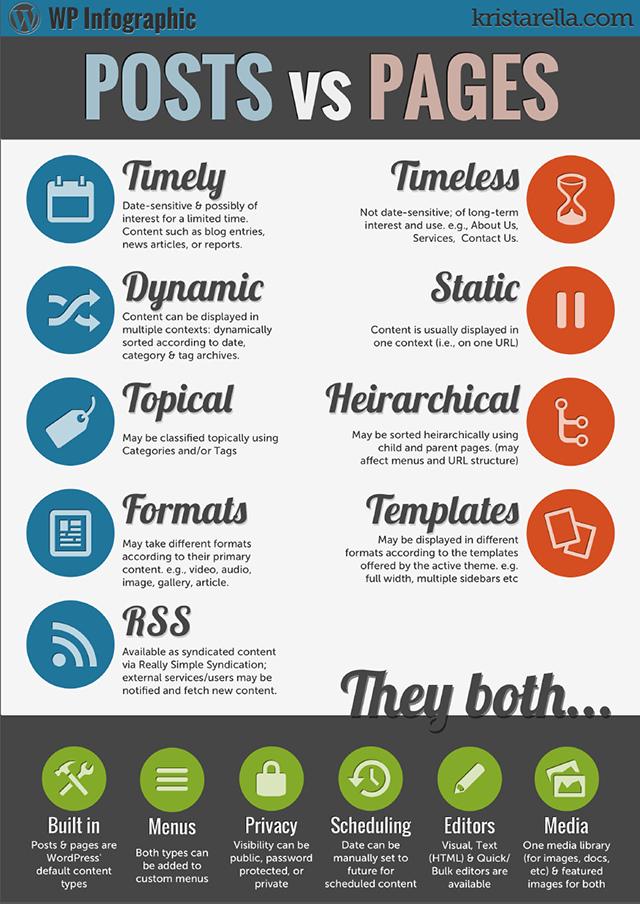

Wordpress Tutorials
Using the drag and drop builder you can create beautiful layouts with ease and control over every part of your site.
The builder uses three main building blocks: Sections, Rows, and Modules. Using these things in unison allows you to create a countless amount of page layouts.
Covered in this video:
- Overview of the Page Builder
- Page Builder Sections.
- Page Builder Rows.
- Page Builder Modules.

Wordpress Tutorials
Sections are the biggest building block in the Page Builder. You can think of them as horizontal stacking blocks that can group your content into visually distinguishable areas. In your theme, everything you build starts with a section. This content wrapper has various settings that can be used to do some really awesome things.
Covered in this video:
- Page Builder Sections
- Page Builder Full-Width Sections.
- Page Builder Specialty Sections.